EYFS: How to View an Assessment Summary for an Individual Student
Individual student assessment summary charts can be viewed through 'Students' or 'Assessment Summary' in the green menu bar on the left of the screen.
In Students, search for the pupil you wish to view the data for either by their name or by class or year group. Once you have found the pupil you are looking for click the 'eye' icon to the right of their name.
- From the student page you will then see a button 'Go to Page' on the top right of the screen, select this and click 'Assessment Summary'.
- You will then need to select the academic year(s), term(s), start point (ONLY if your are using Defined Progress), ladders, data source and progress type. Once these selections have been made, click 'Generate' to see the report.
- The first screen shown is the table view. This view can be exported to .csv by clicking the three horizontal dots to the right of the selector.
- There are also tabs to view attainment and progress as charts.
- In this progress chart, term progress has been chosen. The other option of defined progress is only available if requested by the school.
- Defined progress are based on each academic year selected, not the entire period of time
 By hovering over any of the data points in the charts, the relevant data for that data point will be displayed.
By hovering over any of the data points in the charts, the relevant data for that data point will be displayed.- If you want to remove a Ladder from the chart, rather than amending the Ladders, you can click on the Ladder name (as indicated) and the Ladder will be removed from the chart. Repeat the process to return the Ladder to the chart.
 Print or download this chart by clicking on the three horizontal lines to the right of the image, this will be downloaded into your usual downloads location on your computer.
Print or download this chart by clicking on the three horizontal lines to the right of the image, this will be downloaded into your usual downloads location on your computer.This feature can also be accessed through the main Assessment Summary navigation item. When you click on Assessment Summary, you will see 'Single Student View', which will take you directly to Individual student assessment summary.
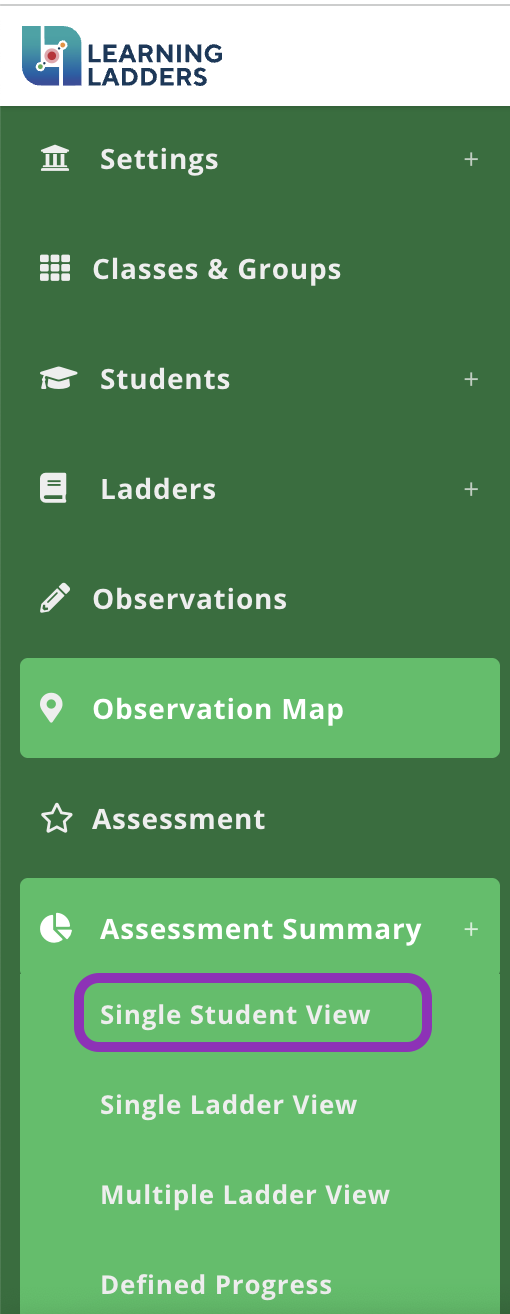
When you access this feature using the main navigation, additional selectors are provided so you can choose/find the student you would like to view. These selectors work as many other selectors within Learning Ladders.
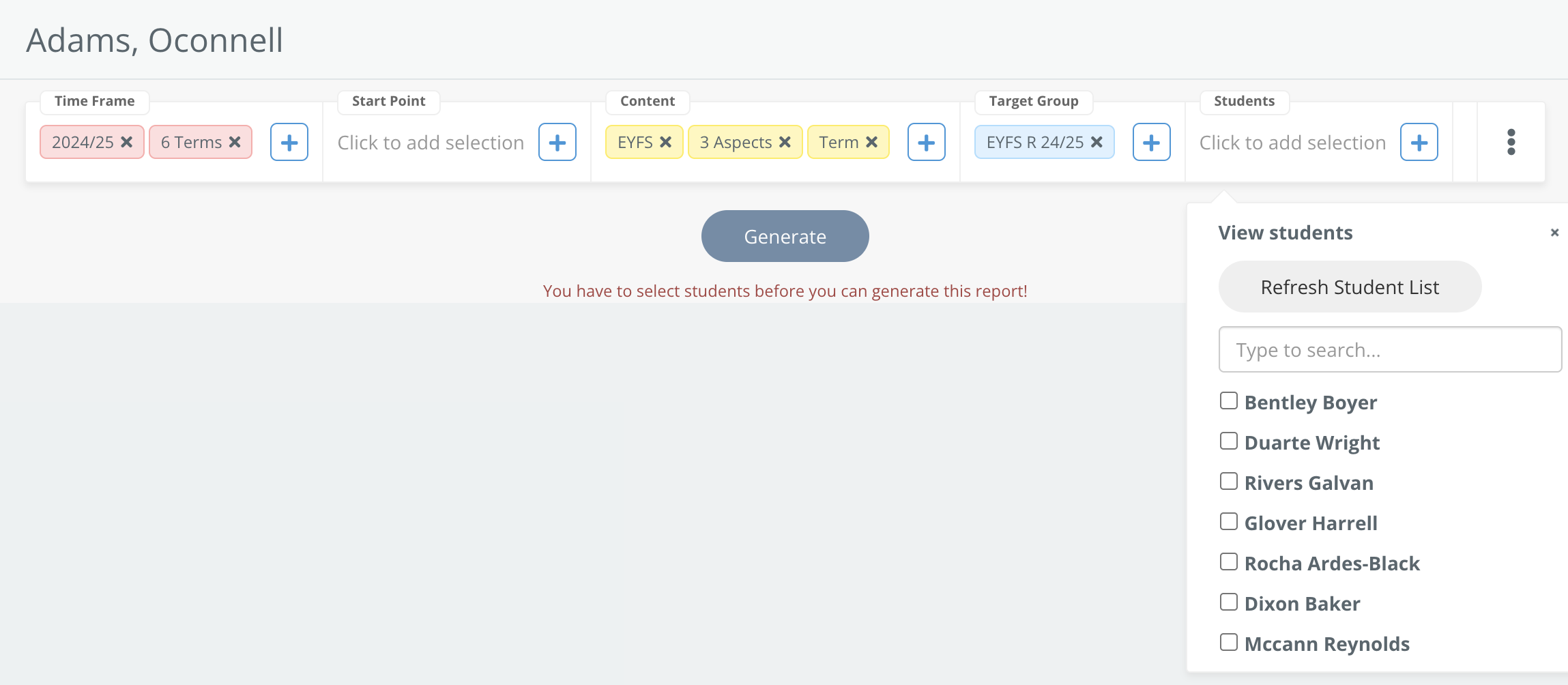
Once you have chosen a 'Target Group' of students, please ensure you 'Refresh Student List' when you click to choose a student. This will then provide the correct, filtered list of students to select from.
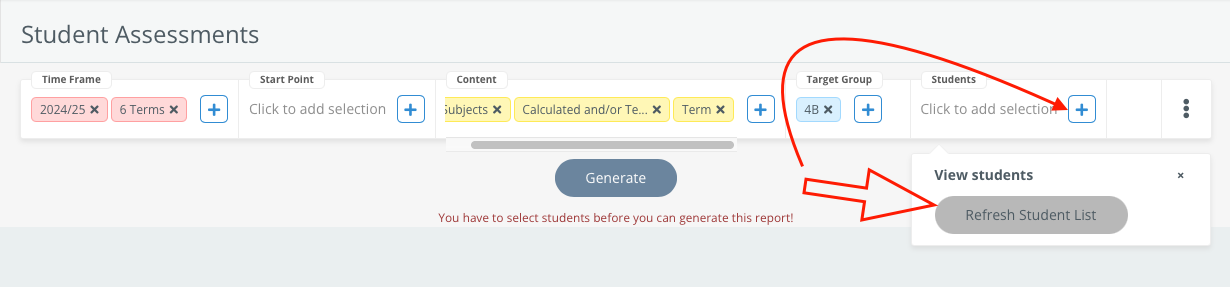
If you require any further support or have any additional questions please get in touch via email on support@learningladders.info
Related Articles
EYFS: Assessment Summary and Multiple Ladder View Reporting
Practitioners in the Foundation Stage can produce the same, senior leader approved reporting tools to create reports for monitoring attainment and progress across the curriculum. Assessment Summary and Multiple Ladder View reports create better ...EYFS: Parent Guide for Ladders at Home
Please find this EYFS Parent Guide for Ladders at Home attached as a Word Document to send out to your parents. For more information about launching Ladders at Home in your school, read EYFS: A Guide to Launching Ladders at Home in the Foundation ...EYFS: Ladders at Home Launch Presentation for Parents
'Children benefit from a strong partnership between practitioners and parents and/or carers'. Overarching Principles, Statutory Framework for the early years foundation stage 2021 Learning Ladders promote partnerships with parents through ongoing and ...EYFS Defined Progress Over Time: View Defined Progress Judgements in Assessment Summary
The EYFS module has only one option for judgements, professional Teacher Judgements. For progress, schools have an additional option for us to enable Defined Progress. This option allows schools to map progress over a defined period based on a change ...EYFS Student Reports: Publish Reports
Before publishing reports, teachers are required to follow steps 1-4 within the EYFS Student Reports: Teacher user guide. This includes how to access the student report dashboard, create new reports, edit draft reports and send reports to sign off. ...