EYFS: Two Year Progress Check Report
The Two Year Progress Check is a statutory assessment in the UK for early years practitioners working with children aged between 2 and 3, including:
- registered childminders
- nursery schools and nursery classes
- other early years settings
As part of this check, practitioners must review the child's progress and provide parents/carers with a short written summary of their child's development in the prime areas. The report must identify the child's strengths and highlight any areas where the child's progress is less than expected.
Our EYFS Two Year Progress Check Report allows Learning Ladders users to quickly and professionally present this information in a personalised template.

Find an example PDF Two Year Progress Check Report attached at the bottom of this articles (modules within the report are customisable)
Edit your Template in Settings (Admin function)
Go to Settings > Settings > Student Reports
Select the Two Year Progress Check Report template

Each template requires settings to be made individually before reports can be created
Customise your school name (*mandatory setting), logo and motto (optional)

This appears only on the downloadable PDF version
Select the user who will sign off the reports once 'sent to sign off' (*mandatory setting)
- The sign-off user can be a teacher or admin user. They will receive an email once the report has been sent to sign off, with a link to the report to checkover and 'sign off' or 'reject sign off' with comments.
- More than one user can be selected here. The user sending the report to sign off can choose which sign off user will sign off the report
- The only year group available is Year PS (UK years) / Birth to 3 (Grades) which is the 0-3 age range in Learning Ladders as this report is for students aged 2-3.
Learning Aspects
This section is an optional opportunity to create a statement with a response. Some settings use this to feedback on their setting's values but this can be more learning focused, or used to report on any question and response. The practitioner can then select the relevant response in the draft report.

This section is displayed at the top of the report, after the front cover.
Select Ladders to display in reports
(*mandatory setting)
Select the published Ladders to appear in the draft Two Year Progress Check report.
 Practitioners can remove or add ladders from within each draft, if only particular ladders are relevant to individual children.
Practitioners can remove or add ladders from within each draft, if only particular ladders are relevant to individual children.Enable or Disable Settings for the template
Learning Ladders offers flexibility around other modules within the report template. Find out what each setting includes below.
Share reports to Ladders at Home
If a school has launched Ladders at Home then student reports can be shared with parents digitally.
Sharing student reports digitally removes barriers to communicating learning to parents, with options for parents to translate reports into over 100 languages. It also enables parents to record a parent comment on the report.
Attendance and Punctuality Module.
When active, this feature adds a section for users to manually enter attendance and punctuality for each student. This can be either a combination of both (text / numbers)

Include Evidence
When enabled, the Evidence feature allows teachers to choose evidence from observation evidence already uploaded, or to upload a new piece of evidence.

Adding evidence is optional, even when the function is active.


If practitioners have uploaded files to observations, it is these files that will display for the teacher to choose from when selecting 'Evidence' for the ladder. The printable PDF will have the file symbol.
Include pupil comment and evidence section
When this feature is active, teachers can include the child's voice through the inclusion of a pupil comment and evidence section. This section is added at the end of a report after the SLT and Teacher general comments section.
Disable Senior Leadership Comment
Enabling 'disable senior leadership comment' removes the Senior leadership comment box from the report.

Note: Disabling the SLT comment doesn't remove the need for SLT sign off.
Change label for Senior leadership comment
This option allows schools to customise the 'Senior leadership comment' label to provide more personalisation.
Sync Assessment Judgements in to Reports
This report type is able to sync the Attainment and Progress judgement recorded in 'Assessment' for Summer 2 (or the final assessment window) into the report for each ladder. This is the only assessment window available to sync from. If you do not wish to sync this judgement, you can disable this option and then manually add the judgement in the report draft.
If you choose to sync the Summer 2 judgement, you have the option of term progress (from summer 2), or Defined Progress (if enabled and mappings complete).

Practitioners can hide the judgements within the draft report for certain ladders if necessary, and display for others.
Enable Progress to be added to the report
If this setting is enabled, the report provides the option to report the progress judgement for each ladder (either synced automatically if enabled from Summer 2/renamed equivalent, or manually entered.
Enable Attainment to be added to the report
If this setting is enabled, the report provides the option to report the attainment judgement for each ladder (either synced automatically if enabled from Summer 2/renamed equivalent, or manually entered.

Once you have finished making changes to the settings, please ensure you 'Update Settings'
Create a Two Year Progress Check Report
Once the mandatory settings of the report template are complete, an Admin user is able to create reports.

Contact the team to receive permissions to edit user permissions further for teacher users e.g. you can refine your teacher role to include rights to create reports but not publish.
To create reports go to Student Reports > Create Reports
- Select 2 Year Progress Check and then the class or year group
- To save time with populating the teacher in each ladder, 'select a teacher' who will complete the comments for the ladders and the system will automatically populate this teacher
- Select the student
- Click 'Create Reports'
On the student report dashboard, the teacher will then see a report template for Two Year Progress Check which they can locate using the filters:
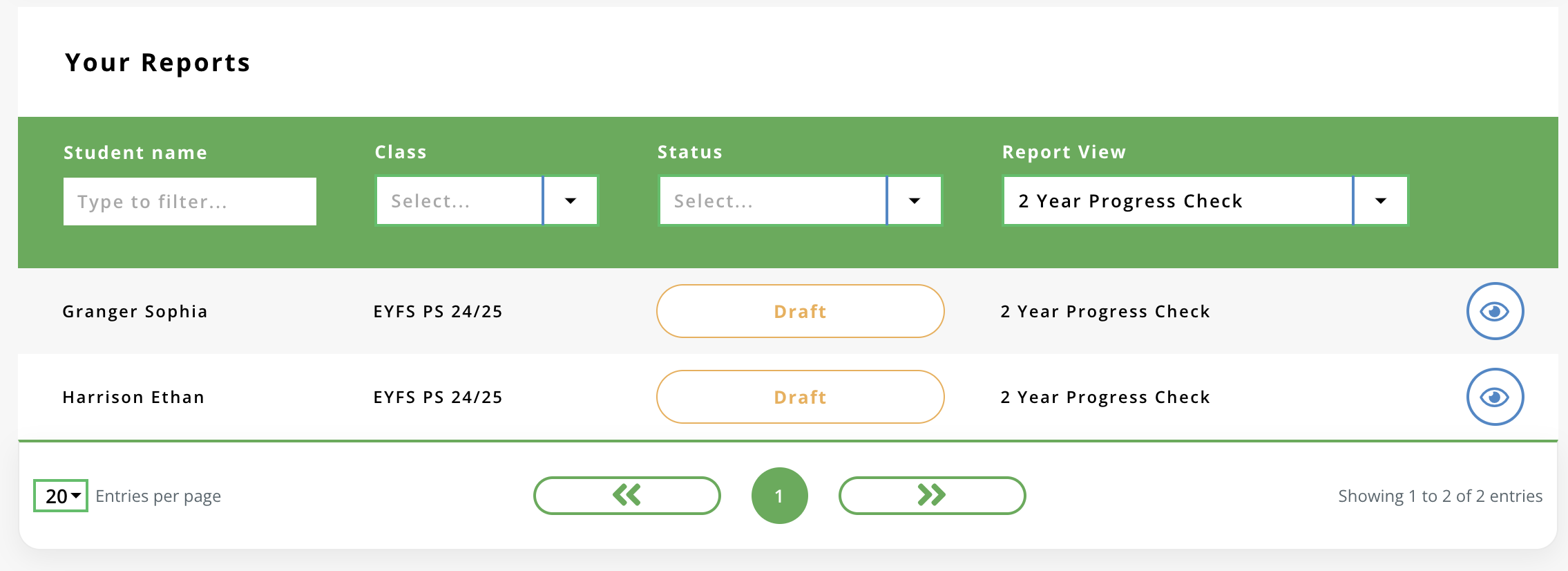
Complete the draft report
It is the same process to populate a draft report for all report template types.
Read the guidance or watch the explainer: EYFS: Edit Draft Reports
Read the guidance or watch the explainer: EYFS: Edit Draft Reports
Sign Off the report
Once a practitioner completes all mandatory sections of the student report, they will be able to send the report to sign off.
Publish the Two Year Progress Check Report
Report publishing options depend on the setting in the template general settings:
If 'Share reports to Ladders at Home' is enabled, clicking 'publish' will share the reports to Ladders at Home.

The benefits of digital sharing includes translation into 100 languages, the ability for a parent to write their own comments and contribution, two-way messaging with parents and access learning articles to support their child's learning at home.
If 'Share reports to Ladders at Home' is disabled, clicking 'publish' moves the report from ready to publish status to published status. You then go into 'Bulk Actions' and select 'Generate PDF' to download a PDF to store, email or print.
The PDF version encourages parents to share information acquired during the progress check with other relevant professionals (as indicated in the DfE guidance for the Two year progress check).

If you're creating reports for the first time, please get in touch to talk through the process with one of the team, we're happy to help! Email support@learningladders.info and one of the team will get back to you.
Related Articles
EYFS Student Reports: Teacher Guide
Your school has chosen to use Learning Ladders EYFS student reports. We understand that using any new reports system for the first time can be daunting and you may be wondering how Learning Ladders will be different. Learning Ladders reports: Save ...EYFS Student Reports: Publish Reports
Before publishing reports, teachers are required to follow steps 1-4 within the EYFS Student Reports: Teacher user guide. This includes how to access the student report dashboard, create new reports, edit draft reports and send reports to sign off. ...EYFS Student Reports: Edit Draft Student Reports
This guide is step 3 of the EYFS Student Reports: Teacher user guide. If you have completed step 2,'create new student reports' you will see a list of students, their class, type of report and the status of the reports in your student report ...EYFS Student Reports: Create New Student Reports
This guide is part of the EYFS Student Reports: Teacher user guide. Watch the video below and follow the steps in the article to create new student reports in the EYFS module. In students> student reports, click on 'Create New Reports' 1. Choose ...EYFS Student Reports: Admin User Guide
Changing report format can be daunting for admin users, navigating high expectations from parents, senior leaders and teachers to implement seamless change. We've created this step by step guide to guide admin users from settings through to ...