EYFS Defined Progress Over Time: View Defined Progress Judgements in Assessment Summary
The EYFS module has only one option for judgements, professional Teacher Judgements. For progress, schools have an additional option for us to enable Defined Progress. This option allows schools to map progress over a defined period based on a change in Attainment.
Watch the video explainer below to learn more about Defined Progress in EYFS:
View EYFS Defined Progress Judgements in Assessment Summary
Before viewing defined progress over time judgements, an Admin user needs to complete the mappings for EYFS (these are independent of the KS1+ mappings).
 Learn more in Defined Progress Over Time: Managing Settings.
Learn more in Defined Progress Over Time: Managing Settings.View Defined Progress Judgements in Assessment Summary
To view EYFS Defined Progress Judgements using the mappings in your Defined Progress Over Time settings, click on 'Assessment Summary' on the green navigation menu. Next, click on 'Defined Progress'.

If you receive the below error, it means that an Admin user has not completed the mappings in Defined Progress Over Time settings.
If mappings are complete, users will see the same selectors as Assessment Summary single or multiple ladder reporting.
Select your Academic Year, Class / Group, Terms, Subject, Ladder, Ladder Year, Student Attributes and Students (no selection defaults to all) using the drop down selectors.
The system will display defined progress judgements based on the starting and end assessment windows only. You do not need to select all assessment windows between, unless you'd like the table view and attainment tab to display the Attainment for each half term.
The judgements display in the Table View as default from the Data Source and assessment windows selected. Click on 'Export' in the top right corner to export the judgements as a .csv file.
The results in the table view can be exported to .csv file. Click 'Export' in the top right of the window and follow the on screen instructions.
Click on the 'Attainment' tab to view the judgements in a graph.
Click on 'Defined Progress over Time to view the Defined Progress Over Time which takes the progress from the earliest assessment window included, to the latest assessment window.
Click on the three dots to print the graphs or charts in the reports.
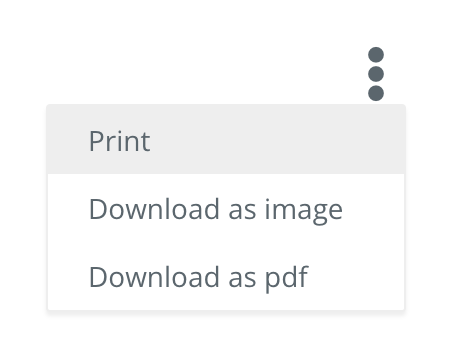
You can also view the Defined Progress Judgements in {insert link} Assessment Summary Multiple Subject view. Select your class/group, terms and multiple subjects. For each ladder you'll then see an Attainment and Progress Judgement (if available) with the Defined Progress in the 'Aggregated' column. This report can be exported as a .csv by clicking on 'Export' in the top right corner.
If you have any questions about viewing Progress Over Time judgements in EYFS, please contact the team at support@learningladders.info.
Related Articles
EYFS: Attainment and Progress Descriptors
Customise your Attainment and Progress Descriptors Within the EYFS module half termly and termly professional judgements are entered for assessment. (Read about professional judgements here). For this reason the EYFS module does not use 'Milestones' ...EYFS: Assessment Summary and Multiple Ladder View Reporting
Practitioners in the Foundation Stage can produce the same, senior leader approved reporting tools to create reports for monitoring attainment and progress across the curriculum. Assessment Summary and Multiple Ladder View reports create better ...EYFS: Adding Professional Judgements for Students
In line with the new Early Years Framework 2021, Learning Ladders created an EYFS module which allows teachers to: '2.1. recognise children’s progress, understand their needs, and to plan activities and support.' Learning Ladders' EYFS module allows ...EYFS: How to View an Assessment Summary for an Individual Student
Individual student assessment summary charts can be viewed through 'Students' or 'Assessment Summary' in the green menu bar on the left of the screen. <br><text></text> In Students, search for the pupil you wish to view the data for ...EYFS and Learning Ladders
Our journey of discovery into the changes to the new Early Years Framework has encountered more than a few twists and turns. From our initial stages of Jan Dubiel’s EYFS briefing and Alistair Bryce-Clegg’s webinar on raising attainment in EYFS, to ...