Defined Progress Over Time: View Defined Progress Judgements in Assessment Summary
Learning Ladders offers different options to generate and report Attainment and Progress judgements. One of these options is Defined Progress Over Time Judgements. Learn more in our Defined Progress Over Time Guide (coming soon).
Before viewing defined progress over time judgements, an Admin user needs to complete the mappings. Learn more in Defined Progress Over Time: Managing Settings.
View Defined Progress Judgements in Assessment Summary
To view Defined Progress Judgements using the mappings in your Defined Progress Over Time settings, click on 'Assessment Summary' on the blue navigation menu. Next, click on 'Defined Progress'.

If you receive the below error, it means that an Admin user has not completed the mappings in Defined Progress Over Time settings.
If mappings are complete, users will see the same selectors as Assessment Summary single or multiple subject reporting.
Select your Academic Year, Year Group, Class / Group, Terms, Subject, Student Attributes using the drop down selectors.

Note: Start of Year Assessment Window is only enabled for schools with Defined Progress Over Time turned on. If you'd like to use 'Start of Year' to map defined progress then you'll need to record a Teacher Judgement for Attainment in Teacher Judgement.
The system will display defined progress judgements if you select the starting and end assessment windows only. You do not need to select all assessment windows between, unless you'd like the table view and attainment tab to display the Attainment for each half term.
When the report loads, select the Data Source for the judgements.
Calculated and/or Teacher Judgements shows either the automated Attainment judgement, or a Teacher Judgement Override if one exists.
Calculated Judgements Only shows only the Attainment judgement generated by the formative assessments, with no Teacher Judgement Overrides included.
Teacher Judgements Only shows only Point in Time Teacher Judgements or a Teacher Judgement Override
The judgements display in the Table View as default from the Data Source and assessment windows selected. Click on 'Export' in the top right corner to export the judgements as a .csv file.
Click on the 'Attainment' tab to view the judgements in a graph.
Click on 'Defined Progress over Time to view the Defined Progress Over Time which takes the progress from the earliest assessment window included, to the latest assessment window.
Click on the three dots to print the graphs or charts in the reports.
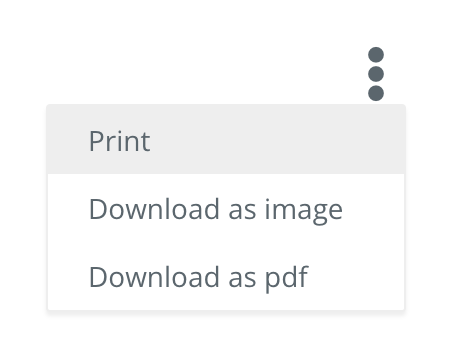
You can also view the Defined Progress Judgements in Assessment Summary Multiple Subject view. Select your class/group, terms and multiple subjects. Select your Data Source as above and then the Aggregated Progress: Defined. For each subject you'll then see an Attainment and Progress Judgement (if available) with the Defined Progress in the 'Aggregated' column. This report can be exported as a .csv by clicking on 'Export' in the top right corner.

If you leave the Aggregated Progress as 'Cumulative' then you're seeing the progress calculated from your expectations and granular assessments against the rungs.
If you have any questions about viewing Progress Over Time judgements, please contact the team at support@learningladders.info.
Related Articles
Defined Progress Over Time: Managing Settings
Learning Ladders offers different options to generate and report Attainment and Progress judgements. One of these options is Defined Progress Over Time Judgements. Learn more in our Defined Progress Over Time Guide (coming soon) Managing Settings for ...Defined Progress Judgements Guide
Defined Progress Judgements Learning Ladders offers different options to generate and report Attainment and Progress judgements. Your school has chosen Defined Progress Judgements. Defined Progress Overtime is a common assessment approach used by ...Progress Options in Learning Ladders
Learning Ladders offers flexibility for schools to choose how progress is calculated. We've summarised the three options available below. Option 1: Calculated progress from the milestone assessments Assessments added to class assessment or student ...View Attainment Judgements within Class Assessment
Schools can choose to enable or disable the display of Attainment judgements within the Class Assessment page. When enabled, a teacher has a visual reminder of the Attainment judgement for each student using their school's Assessment Descriptor ...Scorecard Vs. Assessment Summary
Scorecard Vs. Assessment Summary Is it time to make the switch? To answer this question it’s helpful to take a look back at the evolution of assessment within Learning Ladders... Scorecard, designed in the era of ‘life after levels’; supports ...